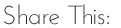by Kelly
Type.
Whether you realize it or not, we are surrounded by Type everyday. From the street signs in our neighborhoods to the covers of our catalogs. The look, feel, and arrangement of each letter is carefully considered by the designer to convey a specific message - both in a literal and figurative sense.
Typography is the art of arranging letters - the forms, height, spacing etc - and its main function is to create legible and appealing written words. Like anything, the more we pay attention to something, the more we begin to see it everywhere. This has been my experience with typography at least. Which was exactly the case this past Sunday morning while looking through a couple of new catalogs while drinking my coffee.
In the following example from Williams-Sonoma, I really love the overall composition of the photo and text placement. I love the restrained use of font styles. And you can see how the outlined word "EXCLUSIVE" really stands out as a headline of sorts. Then the title is in bold with a small line separating it from the text body.
And then in this next example, notice the text block at the top of the page. I really liked the line placement and how they embedded a smaller, detailed photo of the patio scene in the main photo.
It just so happened that cleaning up our side porch was one of the projects on my to-do list. So I thought it might be fun to try to recreate a similar type of layout for myself.
So the first thing I did after getting the porch cleaned up, was to try to take a picture of my husband and myself relaxing on said clean porch. I put my camera on my very fancy tripod (i.e. a plant stand with a box of Miracle-Gro on top). Then I set my camera's time, ran over to my seat, and tried to look relaxed. I belive my specific instructions to Tripp were to look natural and act like you love me.
twelve. years. later.
Below is the best of the bunch after some basic edits in Lightroom. (I think my beloved's actual words in this shot are, "you're such a goober.")
OK. So next I took my photo in Photoshop where I cropped it to fit inside of an 8x10 inch Project Life page protector.
Next I added a large green text box (reduced opacity to 70%) with lines like in my inspiration piece....for my photo, I felt like the lower left was a better placement. Then I added my title, sub-title, and text.
Using the rectangle tool and holding the shift key (to keep it square) I added a smaller box to the text box for my detail shot. Next I clicked on File>Place Embedded> and navigated to my detail shot and added it to my layout.
Next I held down my CTRL+ALT+G keys to 'clip' this photo to my small square and then reduced the size of it to fit inside the square.
See? Wasn't that easy? Here's the finished layout.
Now I have a cute little layout that tells the story of my photo. Which is exactly what Type is for. So with this month's theme of letters in mind, what kind of story can you tell? How can you add Type to your photos? Play around and give it a try...then share it with all of us in the Flickr pool! We love to see your creativity!
Until next time,
Kelly