by Linda

When I got my first DSLR, I did so with no knowledge or expectation that I would need any kind of software to edit my pictures. I thought Photoshop was the only software and it was for professionals.
So as I was happily snapping away, I started to want my pictures to look better or different or to have a little something extra. I began to learn about editing and started with Picasa. I wanted to do more and got Photoshop Elements. I knew it was a powerful editing software but it was not user friendly. I fumbled my way through it but was not going in the direction I wanted. Then I learned about Photoshop Lightroom. I got it and ever since, every picture I take goes into Lightroom's catalog, whether I edit it or not. Just being able to catalog the pictures by date and keyword is wonderful. I was happily using Lightroom 3 when Lightroom 4 came out. It had many changes that I felt were worth the upgrade, so I got it. I was happily using Lightroom 4 when Lightroom 5 came out. I resisted upgrading because I felt there was not that much difference between Lightroom 5 and what I had and did not want to spend the money to upgrade.
Anyway, I became aware of a wonderful new to Lightroom 5 feature that I had to have. I couldn't upgrade fast enough once I learned about it. The feature I had to have was the radial filter. Let me show you what you can do with it.
If you have ever used a graduated filter, you will appreciate how it can lighten or darken areas of your picture. I have used a graduated filter to bring back detail in the sky on a picture that was taken outside where the subject is properly lit but the sky is blown out. Too bad our cameras can't see light as well as our eyes. Thank goodness we can compensate for that in editing.
The radial filter in Lightroom 5 is located in the develop module, in the little toolbar right below the histogram, where the crop overlay, spot removal tool, red eye correction, graduated filter, and adjustment brush are located, (it is the circle between the graduated filter and adjustment brush) It can lighten or darken any area on your picture but instead of diagonal or horizontal lines, like the graduated filter, the radial filter is a circle or oval as big or small as you want. Amazing.
One day I wanted to open up my grandmothers cabinet sewing machine and take some pictures of it. I put it in front of a window where I get good light. I wanted to focus on the detail of the machine. The lovely decorative work in the machine. I wanted the picture to look a little old and nostalgic.
Here is the picture SOOC.

Into Lightroom where I enable lens profile, auto-tone and add a preset-kk_gentle.

Then the fun began with the radial filter. I positioned it with the center of the circle at the top front of the machine. I decreased exposure, increased contrast, decreased highlights, increased shadows, decreased clarity, decreased saturation. All these adjustments affected everything outside the circle.
(when using the radial filter, you can invert the mask and your changes will affect only the area inside your circle)

Then I added a little grain.

Then a little split toning-a little lavender in the shadows and grey in the highlights.
Done.
I was very happy with the results. I liked the way the radial filter makes it look like the light is on, on this very vintage machine.
Do you have a favorite software or edit you do to your pictures? I'd love to hear about your favorite things! Share a picture in the flickr gallery or on facebook, and list your edit process with it!
...
Lightroom, Photoshop,and PS Elements are available as a free 30 day trial and can be purchased individually or as part of Adobe's Creative Cloud. For more information check out Adobe's site.
...






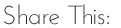






4 comments:
Love seeing your process!
I use the radial filter so much, that and the spot removal. I am also in love with the Nik software collection, too. Beautiful photo, Linda.
Beautiful photo. Thank you for showing the process. :)
Oh, I so love your photo and your explanation! Thank you so much for sharing this wonderful information!
Post a Comment
Thank you for sharing part of your day with us. If for any reason you are unable to leave a comment here on this post, please leave your comment on our Facebook page or in our Flickr discussion group. We love hearing from you!