by Linda

"You too, my mother, read my rhymes
For love of unforgotten times,
And you may chance to hear once more
The little feet along the floor."
~Robert Louis Stevenson
Last summer, I signed up for a very good online Phoneography course, "iPhoneography with Bob Weil". It has good tips and instructions for creating mobile art on your iPhone, Andriod device, iPad or Android tablet. I learned a lot, found some new apps and gained some new motivation. Click here for more information.
I have always enjoyed walking along the beach while on vacation, taking candid shots of people on the beach and editing them on my phone. I find the possibilities are endless of what you can do with some of these apps and since I am not taking portraits of people, and they will be unrecognizable in my pictures there is no need to obtain a model release. I do try to take the pictures as stealthily as possible and have only had a few where the person was actually looking at me but even in that shot, they will be unrecognizable once I have run it through a few apps.
This picture above is one of my favorites and I thought I would share my recipe, from my original picture to the finished picture.

This is the original picture I took with my iPhone 4S, using its native camera. I was walking along the beach and passed an adorable young family playing in the water, I knew I wanted to take a picture of them. You can see they are pretty far away.

First, the picture went to Snapseed for a major crop then into "tune" for increased contrast, a little more saturation and a little warmth, saved this to the camera roll. The major crop left this picture very pixelated, a little more apping will take care of that!

Next, the picture went into iColorama where I selected "style" and under "style" selected "simplify". "Simplify smoothed out all that pixilation I had. Still in iColorama, under "tone" I selected "pastel". There are many presets to choose from here, I selected the first one and did not make any adjustments to opacity.

Still in iColorama, and still under "style", I selected "sketch". Then under "effects" I selected "blend" here I added another layer-the picture as it was just after Snapseed edits and applied it using "soft light".

Since I was posting it to Instagram, I needed to make it square so I put it into Squareready and selected the view that puts a frame around all 4 sides of the picture then went into the frame color picker and selected "hard" to get the color of the picture extended onto the frame.
This is the same picture as the one on top, just framed to make it square.
done
This was a fairly easy recipe and I think the results are pretty dramatic. There is so much more that can be done in Snapseed and iColorama and if you are not familiar with them I encourage you to add them to your arsenal!
What are your favorite apps? Share a picture and recipe in our Phoneography gallery on flickr or on Instagram!
...






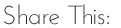






8 comments:
thank you for this mini-tutorial! It's always helpful to know the various steps that go into image-making!
I love it when you do these. I tend to take a shot, try an app, and then decide it's not a good shot for it. Here, for instance, I would have given up when it looked pixelated. I guess I need more perseverance!
I have a few of these apps, but not iColorama. I think you have inspired me to try harder with my iPhone! Thank You!
This is fantastic, Linda! Your photo is beautiful. I use Squareready all the time but never thought to make a frame the way you did. And I'm definitely going to check out iColorama. It looks like so much fun. Like Carol, I would have quit at 'pixelated'. I love being able to 'rescue' photos so this should be fun.
Love this tutorial! It's always fun to see what other people do with their apps that I haven't thought to try. That frame that is almost an extension of the photo is wonderful! Thanks for sharing this!
Love the picture and the edit, love the beach and can't wait to get back. I find that a lot of the apps for iphone don't translate to droid, which is disappointing, but I'm tinkering around trying to find ways to duplicate some of the effects. Some have worked, some not so much! Now to go see if Squareready is available for my phone, thanks for the tutorial Linda!
Such a great story telling photo. iColorama is such a great app. endless possibilities. Awesome edit!
Love your edits Linda and believe it or not my post tomorrow is about iphoneography, who woulda thunk!! You have always been an inspiration to me!!
Thank you Linda for this inspiring tutorial! I use iColorama every now and then, but I wasn't aware of the tones function ~ or how the Simplify softens a grainy image. Your photo is awesome, love the warm touch of vintage!
Post a Comment
Thank you for sharing part of your day with us. If for any reason you are unable to leave a comment here on this post, please leave your comment on our Facebook page or in our Flickr discussion group. We love hearing from you!